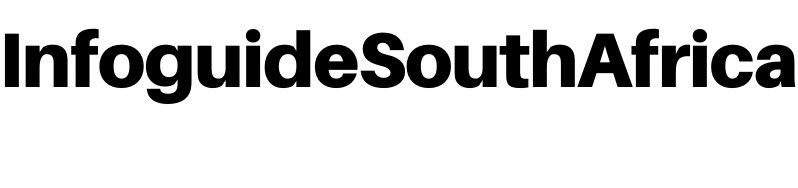Information Guide
How to Change Your DStv Package in South Africa
Are you no longer comfortable with a certain DStv subscription package? Do you want to change your DStv package in South Africa? Or you want to learn how to change the DStv subscription package? You’re on the right platform.
In this guide, we’ll show you how to conveniently upgrade or downgrade your DStv subscription package in South Africa. You can change the DStv package online by yourself, it’s that simple.
DStv is a Satelite television network in South Africa owned by Multichoice. The satellite TV has a presence in many African countries with a host of channels. DStv has six (6) subscription packages in South Africa. Each of them has a specific subscription fee with the highest being the DStv premium costing R819/month.
Fortunately, you can conveniently change your DStv package either from Premium to Compact and vice versa.
How to Change DStv Package in South Africa
As earlier mentioned, you can change your DStv package at any time. The company offers EasyView, Access, Family, Compact Plus, Compact, and Premium packages.
It is worthy of note that the DStv EasyView package cannot be downgraded, nor can you upgrade the premium package because they are the lowest and highest package, respectively. Ensure that your account is updated and that you have paid by the payment date.
How to Upgrade DStv via SMS (Upgrade or Downgrade)
You cannot upgrade or downgrade the package via SMS in South Africa. Hence, there is no DStv upgrade SMS number in South Africa. If you need to reach out to their customer care for details, dial *120*68584# or send them a WhatsApp message using 0600603788, but some countries like Ghana have DStv upgrade services that can be accessed via SMS.
How to Change Your DStv Package via Self Service (Upgrade or Downgrade)
Here are the simple steps to follow when you need to upgrade your package:
- Visit the DSTV customer self-service portal.
- Sign in using your Connect ID or enter your mobile number or surname, followed by your customer number or Smartcard number.
- After signing in, tap the Account button to go to the account page.
- There is an Add or Change button on the account page. Click on the button to go to the Add or Change page.
- On the Add or Change page, view the package you are currently using and other packages that you can upgrade to and add-ons.
- Choose a package, and the add-on, then click on Next.
- The payment summary of your transactions will come onto your screen, key in the amount you want to pay, and tap the Pay button.
- The site will automatically go to a digital payment platform. Choose a payment wallet, enter your payment details, and click on Pay.
- You will receive payment confirmation. Click on the Confirm button.