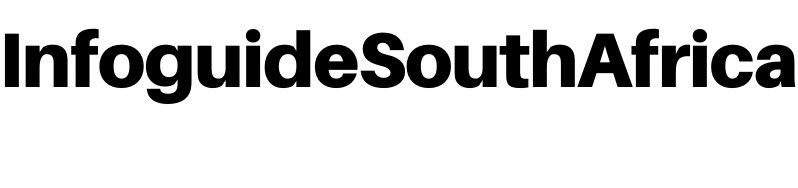Information Guide
Nedbank Online Banking: How to Register for Online Banking
Are you a Nedbank customer and want to know how to register for online banking? You’re at the right place. In this article, you’ll learn the complete guide to register for Nedbank online banking all by yourself.
Online banking is a convenient way of banking which allow users to conduct financial transactions via the internet. Online banking is also known as internet banking or web banking.
This banking method offers customers almost every service traditionally available through a local branch including deposits, transfers and online bill payments. Online banking is available to every banking institution in South Africa. It’s also available on desktop and mobile apps
Having said that, let’s take a look at how to register for Nedbank internet banking.
Page Contents
How to Register for Nedbank Online Banking
To register for Nedbank online banking as a first time user, you’ll need to create a Nedbank ID.
The Nedbank ID is a single sign-on username and password combination that will replace all other login credentials. All Nedbank customers are required to register for Nedbank ID by creating a username and password before getting started.
To register for online banking,
- visit secured.nedbank.co.za and select Register
- Enter your South African identity number or foreign passport
number. - Accept the Approve-it message sent to your cellphone.
- Link your profile using your profile number, PIN and password
(your old Internet Banking login details)
If I have two or more profiles (eg for personal and business use), which one do I use to register?
You can create your Nedbank ID using either profile. Once you have registered with one profile, you can log in to Online Banking to link the additional profiles.
Word of Caution
You need to keep your internet banking details secure at all times. Always type nedbank.co.za into your browser manually to access online banking. On no account should you click on links in emails claiming to be from the bank.
For extra security, activate eNote alert to track activity on your account. Review approve-it messages carefully before accepting them.
How to Make Payment with Nedbank Online Banking
With Nedbank online banking, you can make single, multiple and government payments in no time no matter where you are.
How to Make a Single Payment – Once-Off Payment
- Log in to Online Banking
- Select Pay
- Select Single payment
- Type the details of who you need to pay
- Select the bank.
- Enter the account number
- Enter the amount.
- Select from which account.
- Select the payment date.
- Enter your reference.
- Enter the recipient’s reference.
- Select the notification type for your proof of payment: None, email or SMS.
- Select Next.
- Check that all the details are correct.
You have an option to save this payee as a recipient. - Select Pay
How to Make a Single Payment — Payment to Recipient
- Log in to Online Banking.
- Select Pay
- Select Single payment.
- Select the recipient name or type a recipient’s name.
The payment method, bank and account number are prepopulated. - Enter the amount.
- Select from which account.
- Select the payment date
- Enter your reference.
- Enter the recipient’s reference.
- Select the notification type for your proof of payment: None, email or SMS.
- Select Next.
- Check that all the details are correct.
- Select Pay.
- Your payment is successful.
How to Make Multiple Payments
- Log in to Online Banking.
- Select Pay.
- Select Multiple payments
- Select the recipients you need to pay.
The payment method, bank and account number are prepopulated. - Enter the amount.
- Select from which account.
- Select the payment date.
- Enter your reference.
- Enter the recipient’s reference.
- Select the notification type for your proof of payment: None, email or SMS.
- Select Review payments
- Check that all the details are correct.
- Select Pay
How to Make Payments to Government Accounts
Follow these steps when paying the South African Revenue Service, the Department of Home Affairs, the Unemployment Insurance Fund or Compensation Funds.
- Log in to Online Banking.
- Select Pay
- Select Government payments
- View all your pending and processed payments.
On selecting processed payments, you can view all your processed or authorised payments from the last 90 days. - Select a pending payment and you will be directed to the payment screen.
- Select a notification type for sharing proof of payment: None, email or SMS.
- Select Next to review your payment information and confirm it is correct.
- Select Pay now.
From here you will be directed to the success or failure screen.
On the success screen, you will be able to:- view the details of your payment; and
- download the proof of payment.
How to Download Your Bank Statements
You can download your provisional current or savings account statement instantly via Online Banking.
- Log in to Online Banking.
- Select the account you would like a statement for
- Select Statements and documents under Features.
- Select provisional statement.
5 Choose your ‘from’ and ‘to’ date range.
6 Download the statement to your device in PDF.